How To Enable Comment Reply Option In Facebook " Profile "
This is an awesome trick on Facebook 2014. In 2013, Facebook enabled Reply button in comments for both Facebook pages and Facebook profiles. But this reply button feature is applicable to profiles having more than 10,000 followers and later Facebook removed it too and now Facebook is giving reply button feature to only officially verified profiles. So now by following the below procedure, you can also get reply button for your Facebook profile posts.
Requirements to get reply option for your Facebook Profile!
1. Google Chrome 28 version or earlier2. Manual Geo location Extension
Let’s begin !! There 2 ways for this trick. So I'll describe one way first...
Step 1. Download Google Chrome 28 version & install it. ( 32.13 MB ) [ If you Google Chrome 28 version or earlier , ignore this step ] [after you click on download button , click 'Skip Ad' in top of right side after 5 seconds]
Step 3. Now Right click anywhere and click on inspect element
4. Now Click the Setting [gear]
Step 5. Now Click " Overrides " & Check/Enable “ Override Geolocation ”.
Type/Copy those number in the boxes : Lat = -41.289996 Lon = 174.781555
Then Close setting window and KEEP the inspect element window open . See image below :
Second way get reply option for your Facebook Profile!
Step 1: Install the Manual Geo location Extension (plugin) to your Chrome Browser. To download this extension , [after you click on download button , click 'Skip Ad' in top of right side after 5 seconds]
Then you will get a icon in your chrome browser.
Step 2: Open touch.facebook.com and login through your email & password.
Step 5: Just open the Geo location and then make it Enable and set your location to New Zealand , just add “ New Zealand ” in the search box and you have done!
Step 6. Just open a new tab and open www.facebook.com
Step 7. Done now make a post... Enjoy!!
If you have any question then feel free to ask!






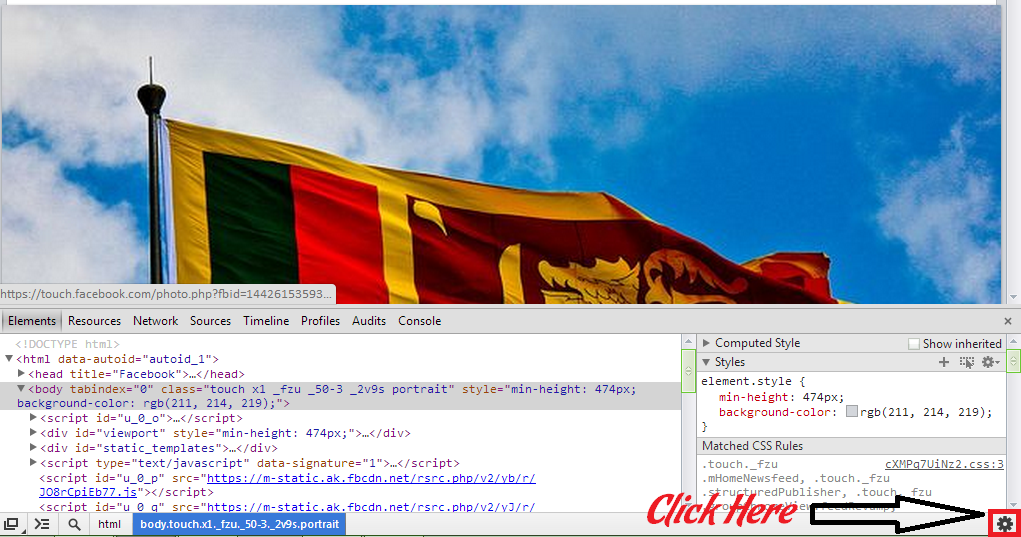







![Hack Any Gmail Account Password by Gmail Hacker [ 100% working ]](https://blogger.googleusercontent.com/img/b/R29vZ2xl/AVvXsEib94pl7HJ6GiDBgYLmGmvKJEq94ci2eJmAEYQsqFM8tS4S8InHAUsOqd8Q3AzaBSa6rUYDwOnEaf2lAqpNIu0xHjflnP6IykSCHfdcciJiTM0hjHhL10ZI4VPzb99yY5O5nhq1lhdtFMU/s72-c/Hacking+Gmail+Account+Password+using+Gmail+Hacker+Software+copy.jpg)


.jpg)



![See Who Is Online On Facebook While Remaining Offline. [ How To See Offline Facebook Friends. ]](https://blogger.googleusercontent.com/img/b/R29vZ2xl/AVvXsEi2Jk8rp2qHmBbrnsgc3AnEmqjmtCHLkzczQwnIKIJo7FKm3r2rf0KMvFbkPsGQ1zto577LDeKnHAxp8YLeM0TCcgNd2fAtwRUPIMwK8-B485Li02ikIFBaSxrJJiOD1vCMr-WmVJPwM8t4/s72-c/How+To+See+Offline+Facebook+Friends+-+www.PcSevenNet.blogspot.com.jpg)


Very well examined and well presented. And thank you for all.
ReplyDeleteFor know more about computing,visit bellow site
http://knowledgeinfi.blogspot.com/
thank you very much for your comment !!
Deletethank you very much for your comment !!
Delete